RFQ table columns
By clicking on the Columns button, you can specify which fields are to be displayed in the RFQ table.
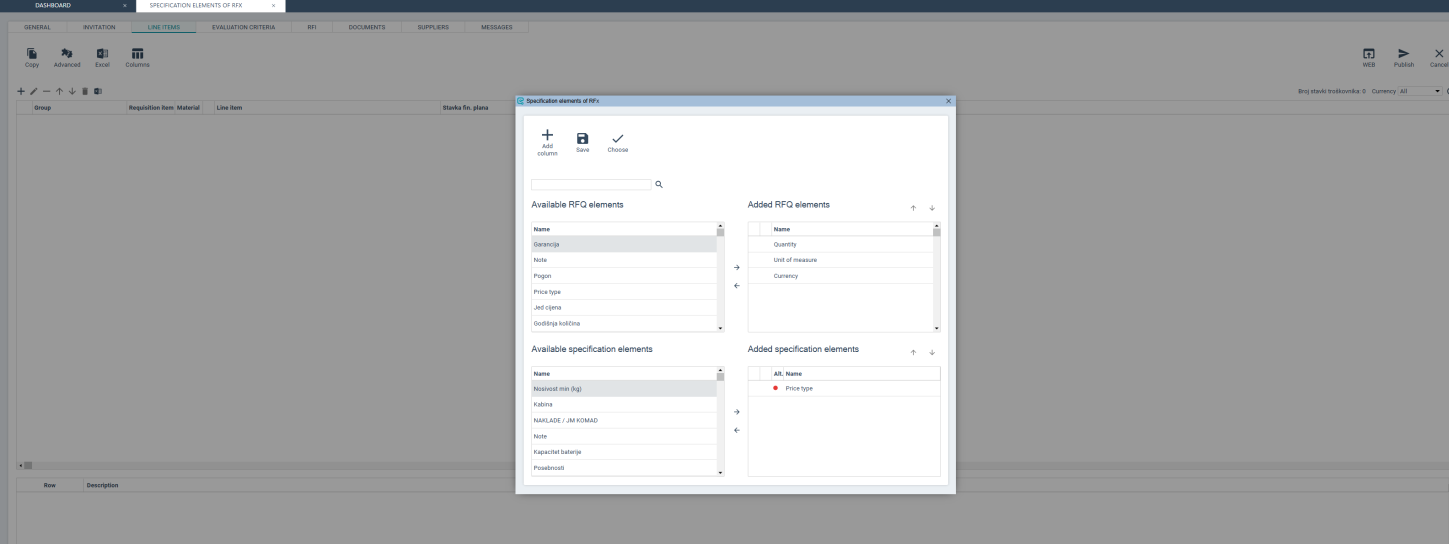
Select a desired field from a list on the left and add it into the RFQ table by clicking on the  button (or drag and drop it). To remove an added element, select the element (on the right side of the window) and click
button (or drag and drop it). To remove an added element, select the element (on the right side of the window) and click .
.
Clicking the circle in front of the name of the specification element defines whether the element accepts alternative values1To enable alternative offers, you must select YES from the Alternative Offers drop-down menu. (white circle) or not (red circle).
_544x369.png)
By clicking the Save button, the user saves the template of the RFq table columns and when creating a new project, the template used previously is displayed.
_722x177.png)
Clicking the Select Template button saves only the current project.
_733x180.png)
If you want to add a new element, you have to select from the menu at Rfq table columns.